Phantombuster LinkedIn profile visit
Free automation to visit a set of LinkedIn profile with Phantombuster.
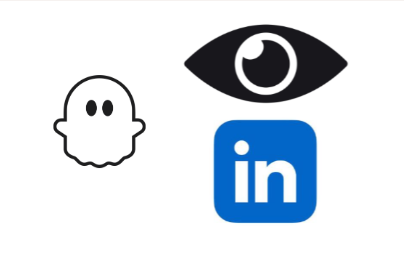
Visiting a LinkedIn profile is one of the easiest to follow up with a lead. It will give you a chance to appear on the person’s LinkedIn notification. If you are mainly targeting people with a sales navigator they will see you appear as a profile visitor for sure.
That is why I made a simple phantom to visit a bunch of LinkedIn profiles automatically.
You will need a phantombuster subscription to use this phantom. However, if you are serious about LinkedIn lead generation, Phantombuster is a great tool to add to your arsenal. You can check out our in-depth review of Phantombuster to have more information on the topic.
You can access the LinkedIn Profile visit phantom here.
The setup is quite simple as explained in the video tutorial below:
The phantom required:
- You LinkedIn cookie parameter to access LinkedIn on your behalf
- A list of LinkedIn profiles to visit. You can directly use the output of phantoms like the LinkedIn auto-connect phantom. You can also use most of our LinkedIn automation template.
- You have an option to reprocess all the profiles once the phantom reaches the end of the list.
How to set up a follow-up after another phantom?
If you want to use this LinkedIn profile visit Phantom, to follow up on action from another phantom there is a small trick.
Let’s take an example. You want to follow up on the LinkedIn contact request that you sent via the LinkedIn auto-connect phantom. There is a limit of 100 LinkedIn contact requests per week so I recommend to setup the LinkedIn auto-connect phantom for :
- 10 invitations per launch
- 2 launch per work day (you will need to use the advanced scheduling option)
Every time the phantom runs it will send 10 contact requests. The URL of the profiles outreached will be added to the result file.
The LinkedIn Profile Visit Phantom will process the result file from top to bottom. If you want to visit the profile 3 days after sending the contact request simply:
- Setup the LinkedIn auto-connect phantom
- Wait 3 days
- Set up the LinkedIn profile Visit Phantom. You need to schedule the phantom to process the name number of profiles per day than the LinkedIn auto-connect phantom. In our example, you want to set it up for 20 profiles per work day.
Why don’t use Phantombuster’s official LinkedIn Profile Visitor?
Phantombuster released its own LinkedIn Profile Visitor in late 2024. However, this phantom is missing a key feature: watcher mode.
The official Phantom will visit each profile only once. It therefore cannot be used to set up recurrent followups.
Is visiting a LinkedIn profile a good follow-up?
Visiting a LinkedIn Profile is a non-intrusive way to follow up with your leads. It will however not work every time.
According to my test users without a Linkedin premium get notifications about profile visits for only 1.4% of the visits.
Visiting a LinkedIn profile is therefore a good follow-up only if your target audience has LinkedIn Premium or Sales Navigator.
There are plenty of bother ways to follow with LinkedIn Leads that you can automate with Phantombuster:
- Send InMail
- Invite to a LinkedIn event
- Like the lead’s posts
- Comment on the lead’s posts
We made a detailed tutorial about how to setup auto-comment with Phantombuster:
Last but not least: the best way to follow up with your LinkedIn leads is to actively publish content on the platform. Tools Like Taplio can help you consistently post content on the platform.
Need more advice about LinkedIn lead generation?
We have several other articles about Phantombuster and LinkedIn lead generation: Full webinar about automating LinkedIn lead generation with Phantombuster How to use Phantombuster to prepare a Product Hunt launch LinkedIn Sales Navigator search template to help you get more than 2500 leads per search.
If you need advice, check out our growth mentors. Fabian and Cas are both certified Phantombuster coaches.
